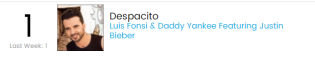Way back in the old tyme days of 2014, Salesforce was running a contest called #Salesforce1selfie. I decided to try porting my clone user flow (Spoiler, totally worked) but that isn’t the fun part. The fun part was using flows for MY gain!

Andrew, Andrew Andrew
But, that was 2014 and it is now 2017 and Lightning is now the cool kid on the block. So, going to take a revisit to the old clone the user app and see about making it more 2017 than 2014.
First things first, I had to recreate the clone user flow. Surprisingly enough, you really just need to follow my previous mentioned post and you are good to go. You gotta make sure to activate it though.
The real change is on the page layout. The easiest way to to do this is to go to a user record, click on the gear icon and then click on edit page. Sorry for the crappy screenshot, new computer.

Now that you are on the page edit layout (I am sure there is a better technical name!), I would do the following, though the ONLY required part is adding a flow widget.
- Add in a tab widget.

- Reorder the tab widget so that related is on the right.
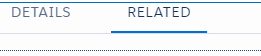
- Rename details tab to your variation of clone user.

- Drag a flow widget to that tab.

- Set the flow to be your clone user flow and the variable to be the record id.

Go ahead and save the changes and make sure it is set to be the default of whatever you have setup. Click into a user profile and behold, the tab that says Clone User!

Click on that tab and WOOT, the user ID from the source is passed.

The rest is literal history. You don’t even need to really update the original flow!
Questions, comments – Let me know!
andrew