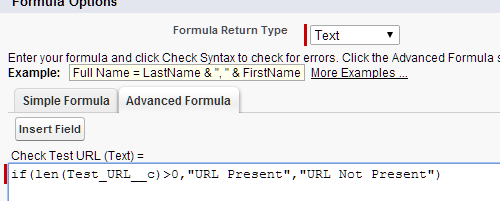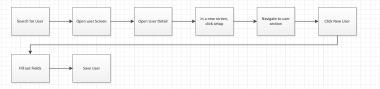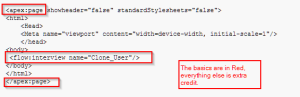Boy Howdy! It has certainly been a while since I have posted here! Hope everyone was missing me. I have a particularly interesting blog post for you all today…it explains my truancy AND talks about some neat stuff I have been doing!

But, first, we have to go back in time to August 1…You see, on August 1, 2016, I made the jump from where I was to a funky little place called Auth0. There I was, admiring a shiny new macbook and an almost pure like driven snow org when my boss interrupted my revelry by saying:”Hey, glad to have you, we just got Steelbrick and you will be configuring it”. Jump forward to August 10th and I am installing into Sandbox. The next 55 days were a blur (Oh yeah, we went live last Friday, 55 business days after starting!) …taking training, reviewing documentation, asking questions, redoing, redoing and redoing… The net result is, however, that on October 28th we went live with Salesforce CPQ.
Now that you know the setup, let’s get on with the rest of the blog. First off, some high level process orientated goodies.
- Have someone who knows the company build out the smartsheet workbook…and it should not be the sys admin. I am SUPER fortunate in that my boss was able to crank out the smartsheet doc for me to start with. If I had to do this myself, it would have been a huge timesuck.
- As a sys admin, figure on 100% participation on this one. I am estimating an easy 400+ hours to get this puppy up and running. Of course, if you read this blog post and follow some of my suggestions, you should be able to shave at least 10% off that total. But, long story short, make it widely known that this is your priority.
- Simplify where you can. Do you really need that approval step? Do you really want a listing for Product X that makes you no money and you only sell once per year?
- Embrace the Chaos – things will change. Stay flexible, learn the tool and prepare!
OK – think those are some good pieces of advice to start with. Now, let’s get into some fun stuff. Here are my top pieces of actual technical advice.
- If you are running with basic approvals, build out your approval steps as formulas that can be referenced by the approval process. This is perhaps one of my favorite all around tips for salesforce, but super applicable here. Let’s say that you have an approval process that looks at a specific percentage field and you only want an approval to happen if that field is above 50%. IF you have activated that approval process and then need to make a change, you will have to clone / activate / test etc… However, if you make the approval step a yes / no formula that looks at your fields, you can adjust the formula without having to monkey with your approval steps.
~ What? You want SFDC specific stuff? OK – fine!~
- Create an admin layout for quotes / quote lines. Seriously, go in there RIGHT NOW and do it. Then, add all the SFDCcPQ fields to that layout. This will save you a bunch of time.
- On the topic of new things. Go forth and create a CPQ ADMIN App. You will then need to create a bunch of new tabs for it. I created tabs for block prices, line columns, actions (products / price), dimensions (products / price) and template sections. Throw that stuff along with the OOTB tabs on the admin app..you will thank me later.

- Replace the “New Quote” button. So, just for a good exercise, after installing the package, create a quote with the out of the box new quote button. It is brutal. I replaced this with a “Create Quote” button that uses a flow to bring over all the fields I need and also to ask any questions. The net result is that I get less confusion and a way faster process.
- I also want to call out the field “Watermark Shown” on the quote layout. This field is what controls if a watermark is shown or not. Add it to your layout and be aware that it defaults to unchecked, so will have to devise a mechanism to default it to checked (Cough, flow, cough).
I think this covers the basic stuff. I will try to write more as I think of it. Overall, the experience was a good one. I would HIGHLY recommend that if you are a small shop and you can spare your sys admin for a couple weeks that you try and do this yourself. It is totally doable and as an upside, you get to know where all the dark corners are and how to fix stuff on your own.
Anyone else mess with SDFC CPQ? What has been your experience? Any specific section of the above post you want me to expand on?