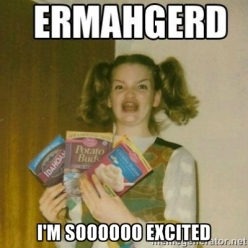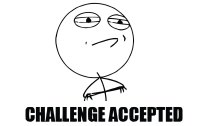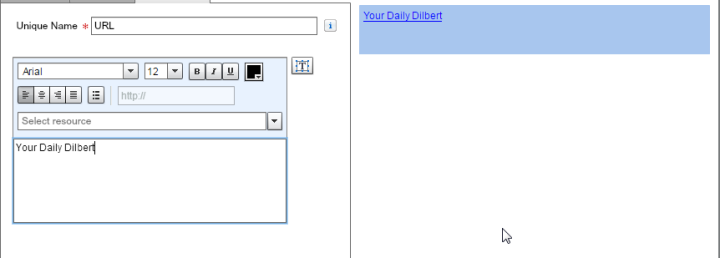Sadly (or not) the title of this blog is the extent of my cool kid text message talk (LOLZ). Thankfully, my Salesforce skills are way more impressive than my texting skills.
I know this is new years day +5, so I figured I would keep this post nice and light. I am going to talk about how you (Yes, You!) can use the email to SMS functionality with in a flow to send information to your users.
Here is a great article from Popular Mechanics (One of my favorites growing up!)…from 2009 that explains how this works. Yeppers, this has been out for along time. The nuts and bolts is that every cell phone has an email address. The caveat here is that you need to know the provider. So, for example, if your cell phone number is 555-555-5555 and you are on Verizon, you can send an email to 5555555555@vtext.com that will come through as a text message.
So, really all you need is the users cell phone AND their provider…which you can get pretty easily through login flows! Of course, it can’t just be that easy-peasy…because then you wouldn’t be visiting my blog! You do have to do some formatting of the phone number in Salesforce, which you can find here (US phone numbers):
RIGHT(LEFT(Phone,4),3)&SUBSTITUTE(RIGHT(Phone,8),”-“,””)

After the last paren, you will want to append the specific domain of the users cell phone (@vtext.com for example).

Faster than Bippity Boppity Boo!
Now that we know the users provider and their cell phone number, we can start to use it with in a flow. To do this, drag in the send email function and use your custom email build field.
Really, there is not much more than that. Like I said, this is pretty light, but crazy useful. You will be seeing shortly (like, next two weeks) how I use this for DIY two factor authentication, but there are also uses for new user notifications, big deal alerts and even security (Exec departure for example).
Enjoy and Happy New Year!
– Andrew