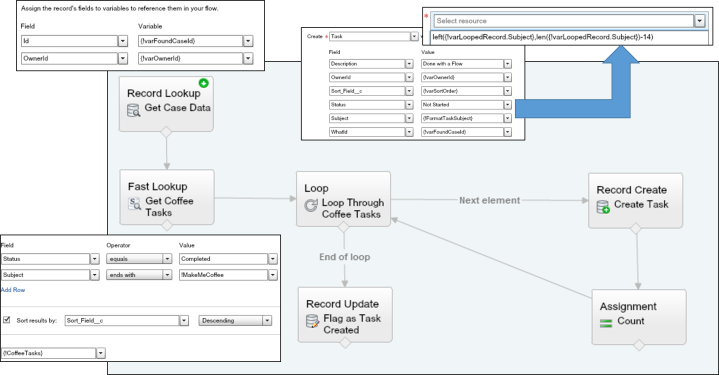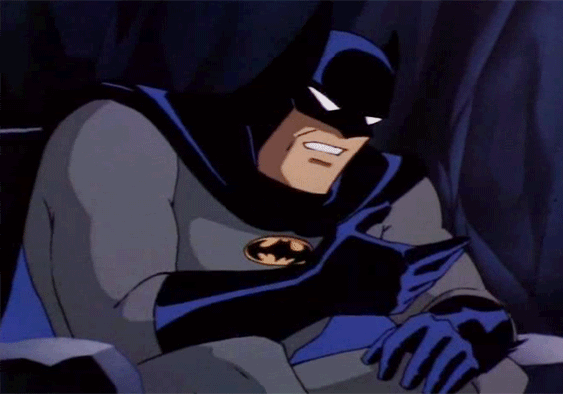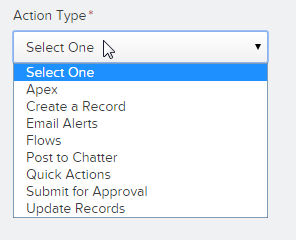If you are like me, everyday upon waking up, you are craving coffee. This craving requires action and also requires a set number of steps that will repeated as long as this craving is happening (Hopefully, forever and ever). If I were to map this out, it might look like this:
The act of me waking up will prompt a series of tasks, and this is something that is repeatable EVERY TIME.
Now, apply this to your users. How often will the user be DOING something that requires them to CREATE a task or series of tasks? Here are a few examples I could think of:
- After closing a deal, follow up tasks are scheduled for 30 / 60 / 90 days out
- After contacting a lead, follow up tasks are scheduled
- After losing a deal, create a set up follow up tasks
The key to this exercise is identifying ACTIONS that will require a set of tasks to be created. This is the challenge that I decided to take on with my Salesforce BFF visual flow and my Salesforce Frenemy Process Builder. The idea was that when a case meets a certain criteria, a series of tasks will be created…and is this wasn’t challenging enough, I decided to kick it up a notch and design the functionality in such a way that the tasks are not hard coded but actually templatized.
Here are the ingredients to this functionality:
- “templitized” tasks
- A flow
- A process (though, you could use a flow trigger as well)
At a high level, what will happen is that the flow is kicked off via the process (or trigger). The flow does a query of all tasks and ONLY pulls those that meet our templatized criteria. These are then used as templates for the creation of new tasks. The example below is how I built this out so that a series of tasks are created when I mark a case as “Ready for Coffee”.
Enough talking! Release the Screen Shots!

Step 1 – Create a “templatized” task
In this case, I note that the task is a template by placing a flag on the subject and setting the task status to completed. By setting the status to completed, you can keep the task from staying open and visible on the users home page. In the example I am building out, I am looking for a subject that ends with “!MakeMeCoffee”.

I am using the connector for this because…well…it works and I didn’t want to do it by hand!
Step 2 – Create your flow
The basics of the flow is that there is a fast look up to find your templatized tasks and put them into a Sobject Collection. This collection is then looped through with your regular loop de loop, which builds out the set of tasks that will be created. Be sure to build out a formula for the subject field that strips away the template flags,

else, well, you might end up with a lot of stuff!
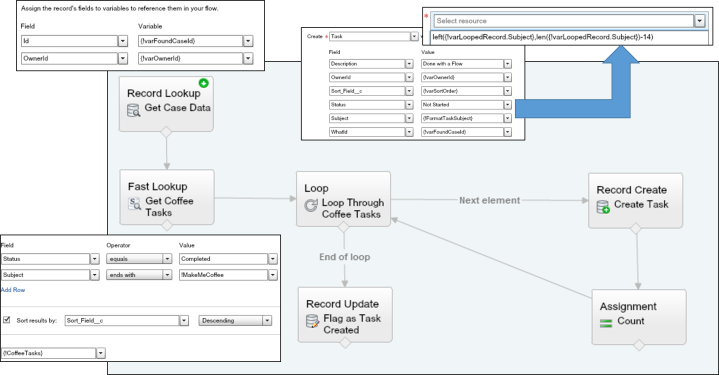
As usual, when I built out my flow, I built out one version that is driven off of the UI (pictured below). This way, I can do rapid testing without activating anything. After things are 90% happy, I will remove UI elements and save it as a new flow.
Step 3 – Create your process
Process builder is my frenemy…I see the potential, but am still really sore over loosing flow triggers. But, the cool thing is that we have folks out there in the Upper Echelons of Salesforce looking at our comments and reading our blogs and they are making changes and I am excited for where process builder is going! Soapbox aside, I created a process for case and set the criteria.

The ONLY thing this process is doing is calling the flow and passing over just enough information to run. In the past when I have used flow triggers, I tended to push over more information, but since process builder requires activate / clone / activate cycle if something goes ker-plewy (for the record, I did this cycle 7(!) times for this demo!), I have switched over to just pushing over the minimum as a variable.
OK, so the work is done, you are all set…Let’s see how this works!
Now, for the proof.
I have my case created, and I am going to check the box that signals that I would like some coffee.
As you can see, tasks are now created associated with the case.
To emphasize again, the power of the template is that if I (as a user, not a system admin) wanted to change something about the tasks are created, I can do so on my own and not have to wait for a system admin. Another great benefit for the admin / developer is that nothing is hard coded except for template criteria…and even that could be made more dynamic to handle further scenarios.
Further mind blowing awesomeness is that this is NOT just for tasks on cases…it could be anywhere…or even applied to other objects!
Questions / Comments / Buy me a coffee?
Andrew
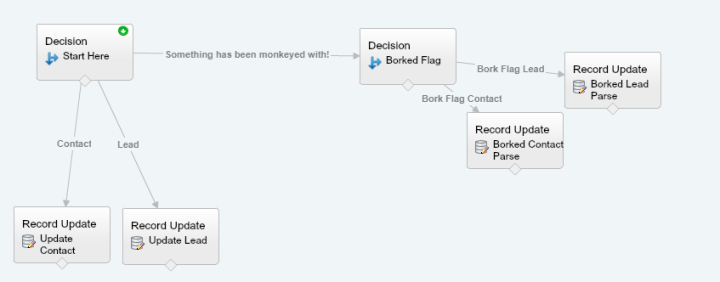








 .
.