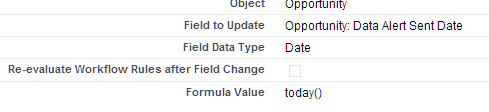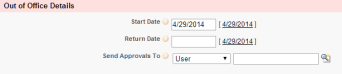With my first salesforce1 selfie I took on user setup and reduced my “Click Load” when it comes to setting up users.
For this salesforcesforce1selfie, I am taking a swipe at the delegate process.
The org I support has quite a few approval processes and within these processes are a mix of related user (manager, for example) and named user approvals. Supporting these processes can be quite a challenge, especially around summer time since we are not using the delegate functionality. We have tried to roll out delegates, but never quite get off the ground with adoption. After taking a close look at the delegate function, reviewing notes from our last attempt and talking to the SFDC_IT team member I believe the lack of adoption is due to:
1) No obvious click path to delegated approver screen (Click on Name, Click on Drop Down, Select “My Setttings”, Click on “Approver Settings”, enter delegate )
2) Unable to start / stop time delegates
3) Can’t turn on via mobile
4) Too much mail if the Delegate is left “on” (See #2)
I believe that if I can add functionality that will help with the above, I can increase adoption of delegates. At the very least, like my clone user app, I can use it myself during the summer holiday season!
Hold on tight, here we go!

We got a long way to go and a short time to get there!
First things first, I needed to create an input method for my users that could be both easy to use and upfront. Therefore, I built out a custom object / tab combination, which I named “Out of Office”.

Can’t miss that!
I have as few entry fields as possible, both to speed the time to release but to also make it as easy as possible for the user:
1) Start Time – Defaulted to current date
2) End Time – User selectable date field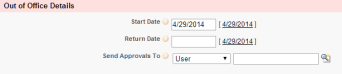
3) Delegated Approver – Lookup field to user table
*Now, you might be reading this and shouting / typing furiously/ muttering about missed opportunities. I agree with you, and I feel certain that future revisions will get new / better functionality (Filtered Lookups, Approvals, On behalf of…etc), but this is about a good foundation to build on.
A quick look at workflows and I can see that I will have to do this with a combination of workflows and flows since I cannot update the Delegated Approver field with workflows, and

You know what I am talking about
In the interest of time, I am going to give an outline of the methods used to get this functionality up and running rather than the step by step.
Step 1, FUNctions used to update the delegate:
Workflow “OOTO Created” is triggered up on record creation. This workflow has two immediate actions, an email alert to both the delegate and the record owner and a flow trigger that runs a flow in the background that handles the actual update to the delegate. The flow really is basic, just a record update. I threw in a lookup out of habit.

The workflow also has a timed based action, which is the secret sauce. This time based action is based on “return date” – 0 and ticks the box “Back in Office”. Do not overlook the re-evaluate workflow rules after field change check box!

Step 2, FUNctions used to remove the delegate
Workflow “Remove Delegate” is ran when the field “Back in Office” is set to TRUE. This worklow has two elements (as I wrote it), but could get away with one. The main element is the flow trigger. This trigger launches another basic trigger that just deletes out the delegate from the record owner. The only thing special I did on this was to put in an extra field update in the flow so I can tell if it ran. I have a similar field update in my workflow. I found these to be very helpful when testing because I could visually observe how my updates were working.

Move along, nothing to see here
Now, for the brass tacks, how does it work? Well, it works pretty dang good. I have been monkeying around with this for a couple weeks now and I can attest to the basic functionality. The only real weak link in the process is that I cannot directly influence the field “Receive Approval Request Emails” setting via the flows. That, however, can be handled with business process.

Curse You!
Now, for the 10,000 dollar question. How does it look on Mobile? Well my friends, it looks pretty darn good. Salesforce1 does such a nice job of packaging up the objects created that you get a very nice experience out of the box. This is such a nice contrast to previous mobile versions. I can focus now on making the user experience that much better.

Yeah, that is awesome
For example, I built out a field that shows a message based on a couple parameters: “if(Back_in_Office__c =FALSE,”Out of Office, returning “& text(Return_Date__c) ,”In Office”)”
I added this field to a new compact layout, and viola, the user can now, at a glance, see if they are in office or out of office, and if they are out of office, when they are coming back (NEVER!)

Awwww

Woo Hoo!
So there you have it, another piece of adminsitrivia solved with Salesforce, Visual Flows, and Salesforce1
Andrew



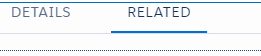








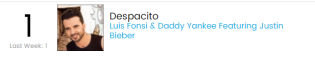

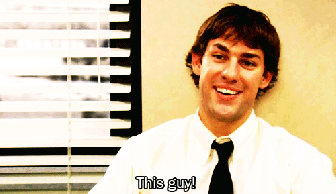


 If it is launched via the app, it just pulls up a list of the users open opps. The user selects one and then is presented with a list of current active users and a selection around communication methods. Selecting email will send an email, but selecting text sends out an email using the email to phone number “hack” (
If it is launched via the app, it just pulls up a list of the users open opps. The user selects one and then is presented with a list of current active users and a selection around communication methods. Selecting email will send an email, but selecting text sends out an email using the email to phone number “hack” (




 .
.