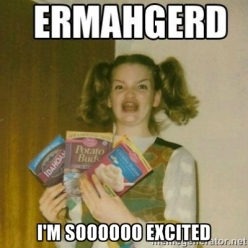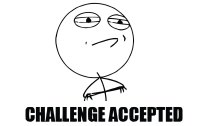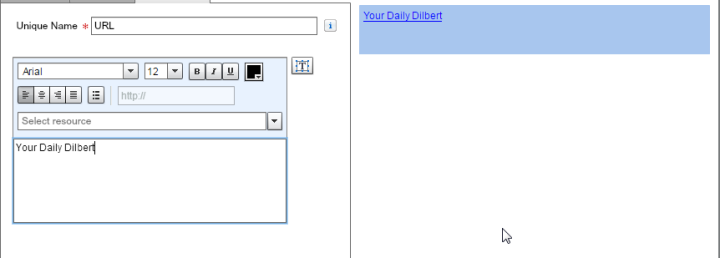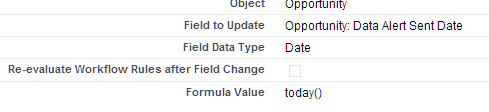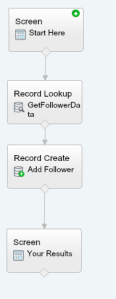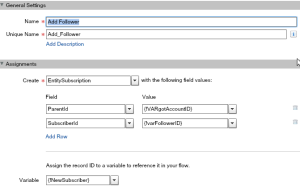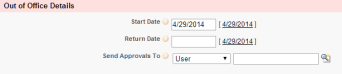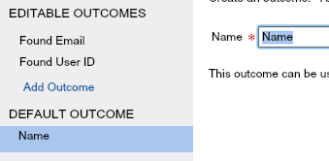How long has it been? A long freaking time!
 Between summer vacations, coaching soccer and cub scouts, there has not been much idle time for this boy to blog, which stinks because there has been so much fun stuff figured out!
Between summer vacations, coaching soccer and cub scouts, there has not been much idle time for this boy to blog, which stinks because there has been so much fun stuff figured out!
But, here I am, eating a turkey sammich, listing to some EDM on Slacker Radio and trying to get a blog post cranked out for you all.
What I am going to blog about is an annoyance that has been going on for quite some time… the issue of workflow email alerts. In fact, this idea is over 5 years old!
See, when you build out an email alert and it fires…well…it just fires. You can do a work around that involves carbon copys to an email to salesforce box or creating activities, but those workarounds are either not scaleable or they don’t give you much more information than “this email was sent!”.
But, I did find a work around that is scalable using my favoritest thing ever, flows*. Now, did you see that little thing there? That Asterix? Yep, that is there for a reason. It is there because I wrote this out using flow triggers. I am sure you can do this with process builder, but I am just documenting the flow trigger function here. I like process builder, but in this case, I just need to crank something out quick, so I am using triggers.
The “Too Long; didn’t read” version is this. I created a flow that runs via the workflow (remember, I am using flow triggers!). When that flow trigger runs, it will do two things. It will send off the email alert AND create an emailmessage record. Yeppers, I said create an emailmessage. What I have found is that within salesforce you can create an email record through a flow and it will happily sit there. The trick is that you will need to pass the record ID from where you are starting and use that ID for the “parent ID” field on the emailmessage record.
This is a good jumping off point if you want to venture forth and tinker around yourself. For those of you that want more details, here ya go!
My assumptions at this point are that you are comfortable creating your own method of running this flow. As long as you can pass variables over from the record, you should be good to go. This flow only has two elements. The email alert (which is already built) and the record create for the email message. There are a bunch of things you can build out when you create the email message, but I am just going to cover the basics.
- Parent ID – this should be the record you want this emailmessage living under. In my case, it was, well, case.
- Status – Status is a funny one. It is displayed in plain English but the value is actually numeric. In my case, I am recording a copy of a sent email, so I used a status of 3, which is “sent”.
- EmailMessageBody – An interesting thing about this method is how the text is displayed. You will actually be creating the emailmessage.body by using the field “HTMLbody” and to make it so the text looks nice, you will need to do the following:
- Create a text template called “LineBreak”. This text template will just have the HTML value for break “<BR>”

- Create a text template called “Email body”. Enter your data and insert the text template “linebreak” wherever there should be a line break. If you need to get values from the parent record, insert them here. I choose to pass them all over via the flow trigger, but you could just as easily do it with a requrery.

The end result is that the emailmessage you created via the flow will have a similar look / feel to the email that was sent out via the alert. Actually, it will look way more like the Text version, but really the point is to have this copy not so much to look pretty.
As I said before, I will leave the method of running this flow up to you, so let’s talk about the results.
By doing this, I was able to get a copy of the alert email attached to the parent. I was then able to remove the activity creation on the workflow since that was how we were noting that an email was sent out. The email copy is an actual copy, so we know what was sent out, which you couldn’t do through the activity. As an added benefit, running this via the flow allowed me to do some extra shenanigans that you really cannot do through a workflow, like running queries on other objects and adding them to the email.
The last benefit is crazy obvious, this is a LOW maintenance function. If a new value is added to the email alert, I (or another admin) just needs to add it to the record creation function…no dev time needed!
As always, let me know if there are questions / comments
andrew